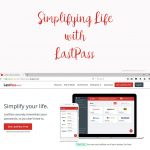Simplifying Life With LastPass
This is a sponsored post written by me on behalf of LastPass for IZEA. All opinions are 100% mine.
We live in digital world and that means passwords for everything. As the list of accounts grows, so does our list for passwords.
How many of you have a list at your computer where you have written down all your passwords? I have a huge list and now is time to make my life simpler. 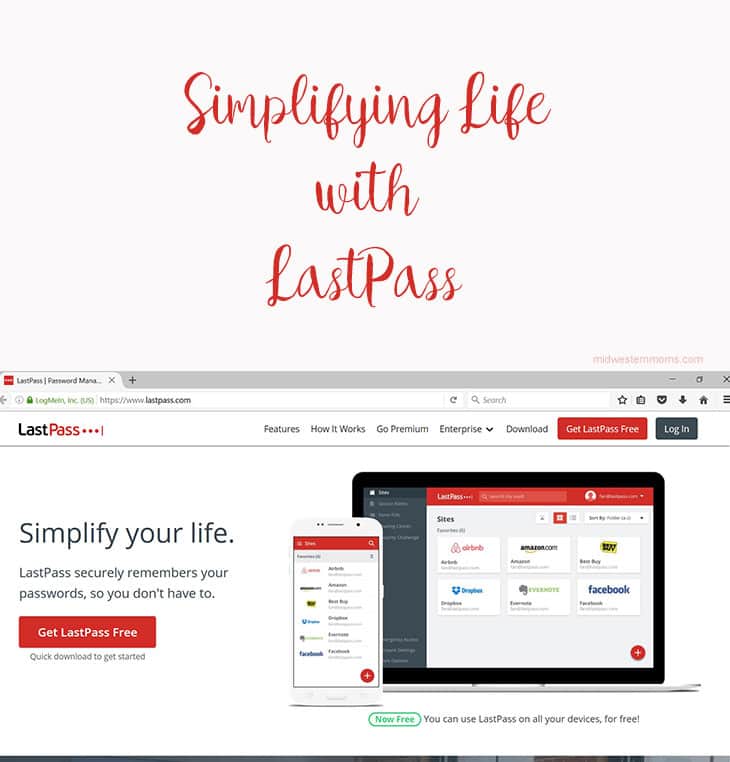
Between my personal life and my blogging life, I think I have a bazillion passwords. A cheat sheet is necessary. My mind can’t remember them all; I need help!
Luckily, there is LastPass and it is Free!
Haven’t heard of LastPass? It is only the most most awesome thing, ever! All your passwords located in one place. Awesome, right?
As if you need any more reasons than that to try LastPass, read these:
- You only need to remember one master password. LastPass handles the rest.
- You have unlimited storage for passwords and notes.
- You can have easy access to your passwords anywhere.
- If you wish to share your passwords with your family, you can!
- Work faster and smarter by not getting tripped up trying to remember passwords. (I can’t tell you how many times I have to request passwords because I didn’t write it down.)
Don’t those reasons scream, “Sign Me Up!”?
If LastPass sounds like something for you, check out how easy it is to set up your account.
First, you need to got to LastPass and click on the red button that says “Get LastPass for Free“. 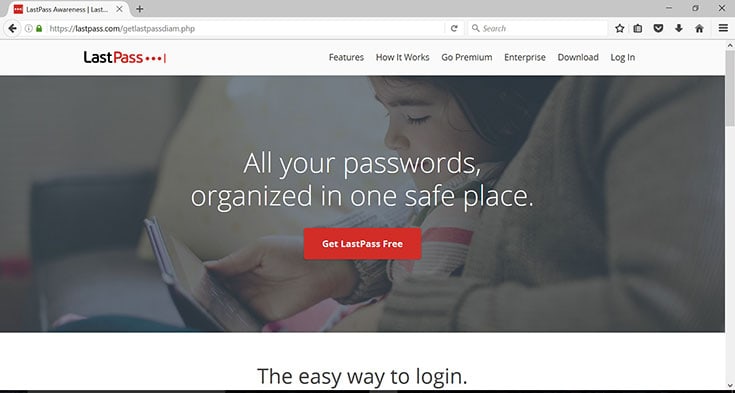
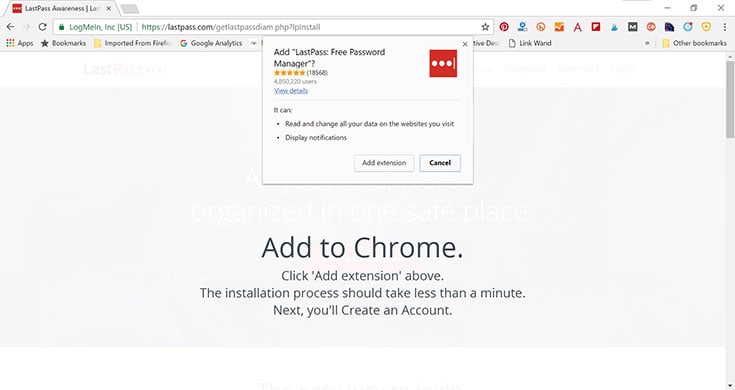
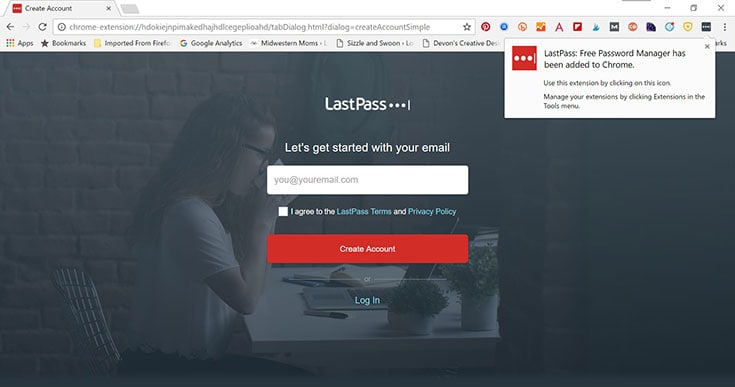
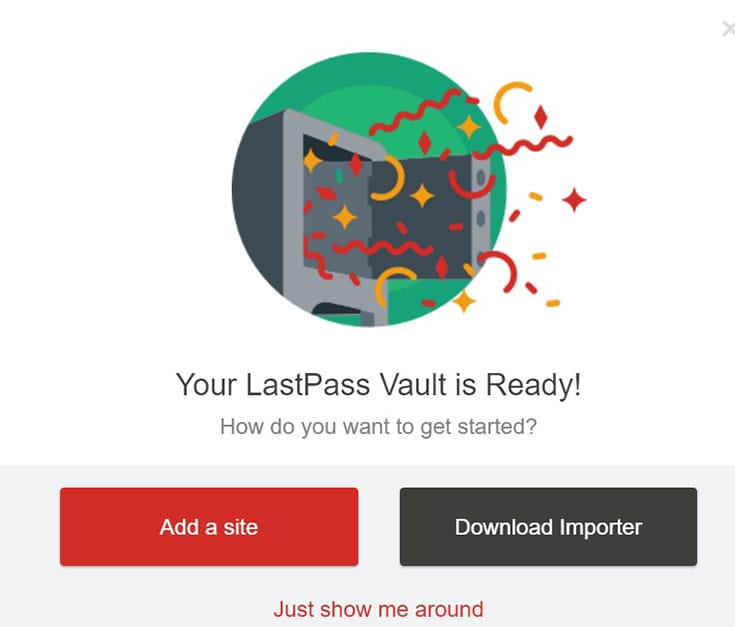
After I got my account all set up and sites added, things have gotten SO much easier for me.
Even if I missed a site, when I log in the next time, the extension asks me if I want to save the password.
Another great feature I like using is the folders. I can separate personal sites and blogging sites.
I also do not have to worry about if my laptop or phone gets stolen. Should that happen, I just have to login and change my master password. Then, I need to log back in and check the history. After I do that, I simply change the passwords for my sites right there. LastPass can even generate new passwords for me.
Ready to get started with LastPass? Click on Get LastPass for Free and start simplifying your life.